


Patrice Koehl
Department of Computer Science
Genome Center
Room 4319, Genome Center, GBSF
451 East Health Sciences Drive
University of California
Davis, CA 95616
Phone: (530) 754 5121
koehl@cs.ucdavis.edu

 |

| Patrice Koehl |
Introduction to Computers: Fall 2013Lab1: Advanced Word techniquesNote: Bring headphones or earbuds if you want to listen to the tutorials.This lab is divided into two parts:
You will not need to save your work as you progress through the tutorials: your handout for this lab will be based solely on part II. I strongly advise however that you go through the tutorials, as it will help you solve it. Part I: Tutorials on Advanced Word TechniquesYou have three options, based on the version of Microsoft Word you will use: Word2007, Word2010, and Word2013. If you are in the lab, I strongly advise that you go over the tutorials for Word2013, as this is the version that is available on the computers. Option 1: Word 2007Goto: http://office.microsoft.com/en-us/training/HA102155661033.aspx, a web page that contains links to a list of the Microsoft Word 2007 courses. The two tutorials I advise you to do are:After each tutorial, to get back to the Word 2007 training page you can either use the down arrow of your browser, or type “Word 2007” in the Training Search box. Each tutorial has practice sessions; I advise you to follow them; you do not need however to save your work. Option 2: Word 2010Go to the URL:http://office.microsoft.com/en-us/word-help/CH010369478.aspx, a web page that contains links to a list of the Microsoft Word 2010 courses. If you have never used Word before, start with the Create your first Word document I and Create your first Word document II tutorials. This Word 2010 tutorial is also quite useful to those new to Microsoft Word. The three tutorials I advise you to do are:
Some of these tutorials have practice sessions; I advise you to follow them; you do not need however to save your work. Option 3: Word 2013Goto the URL:http://office.microsoft.com/en-us/word-help/training-courses-for-word-2013-HA104030981.aspx a web page that contains links to a list of the Microsoft Word 2013 courses. The three tutorials I advise you to do are:
Part II: Creating a flyer with WordYou will use Microsoft Word to generate a flyer to advertise a room that is available for rent. Your flyer needs to include:
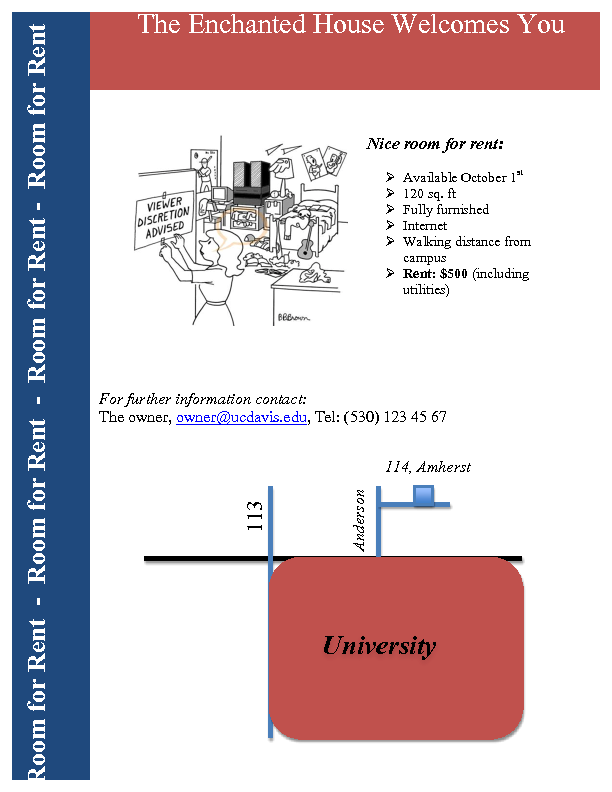
Note that you do not need to repeat exactly the flyer shown above! You are free to use your imagination, as long as the core elements defined above are present. File submissionPlease submit the flier you have generated as a single document (you can name this document as you want, but do keep the .docx extension).It is very important to turn in your assignment. If you do not turn in, you will not get your credit. USE SMARTSITE to save your assignment. If you are not sure how to do it, ask a TA for help. Do not forget to logout from the lab computers!GradingPlease look at the breakdown below that will be used for grading your assignment:
There is a total of 20 points for this assignment. |
| Page last modified 17 December 2015 | http://www.cs.ucdavis.edu/~koehl/ |